Amazon Fire TV Stick consumers do report issues regarding applications malfunctioning weirdly. Some of them can be fixed from inside the app, and some are rooted on the provider’s side, but in many cases explaining those issues and understanding the source is a bit hard and complicated. Clearing cache on Amazon Fire TV stick can be the cure to many of these vague issues.
First of all, most of you might be asking “cache? what is that?”. Let’s explain that first and then we can move forward.
What is an application cache? what does it do?
Almost all software, whether online or offline, even websites and web services, use a small memory called Cache. It serves as a tool to help applications run faster by saving the repetitive items and elements in local memory/storage. For instance, your IPTV application caches certain pictures, images, and elements to load them from the device it is installed on rather than send a request to the IPTV server to download it every time.
This cache has a lifecycle, the period during which it remains valid for use, and when it expires it will be refreshed and replaced by the new version of it.
When one must clear cache on an Amazon Fire TV stick?
When the cache faces issues and becomes faulty, it is called Corrupted. There are various reasons for this mostly due to the application miss-processing in different ways. When this happens, the application will show symptoms, some of which are listed below:
- Slowness: the loading of the channel listing and even streaming a channel takes a while. Most processes slow down.
- Mis-loading the elements: application items, especially images load badly or do not load at all.
- Program guide malfunction: EPG may stop loading even after refreshing the database on the app.
- Streaming blank screen: Live TV streams may show blank dark content.
If you notice any of the above-mentioned symptoms, clearing cache is necessary.
How to clear the cache on Amazon Fire TV Stick?
Turn on the Firestick go on the dashboard and follow along:
1-On Fire TV Stick front dashboard, there is a gear icon which is showing there. Click that to open Settings.
2-Open Applications
3-Open Manage Installed Applications.
4-For instance, if you want to clear the cache for Tivimate, that’s the app you should choose from the list here.
As you can see, the size of the cached items is also shown in the right column along with some other information.
5-Select Clear cache. By pressing the OK button, the changes take effect instantly. The cache size is still there, take note of that before and after the clearance.
6-Now we should also clear data to make this unknown error removing solution concrete. You can also see that the cache is now 0.
7-To clear the data, you will be prompted, unlike the cache step, for which you can click OK.
Now you can go back and run your app to see if it has worked.
Common FAQs
Can I fix any problems on a Fire Stick by clearing cache?
Clearing cache on Amazon Fire TV Stick is helpful in case of a weird IPTV application malfunction, That usually relates to images being corrupted on the app, EPG not loading properly, or even playlists or streams showing as empty. You can not expect this method to resolve every single issue on your device.
Should I clear cache on my device regularly?
No, you should not, while the device and application are operating normally, it is not advised to interrupt their healthy functionality.
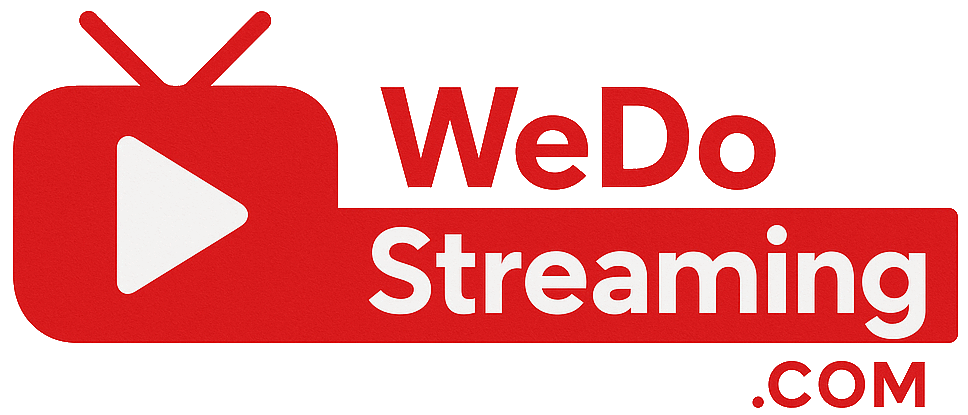
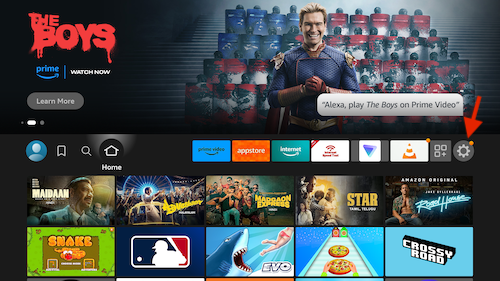
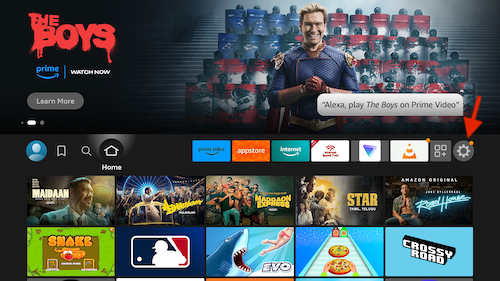
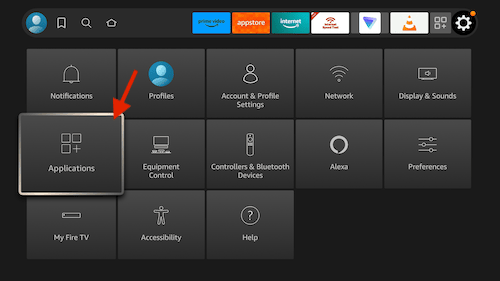
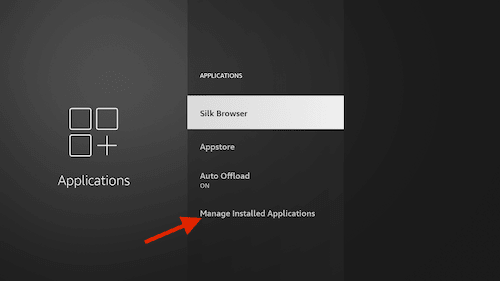
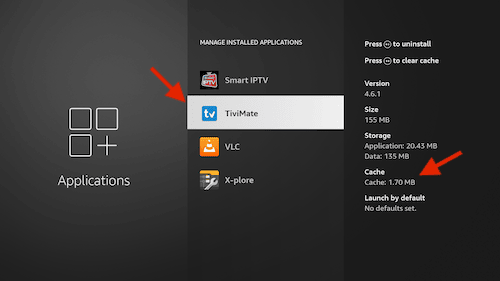
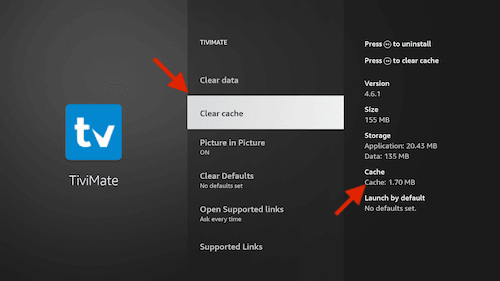
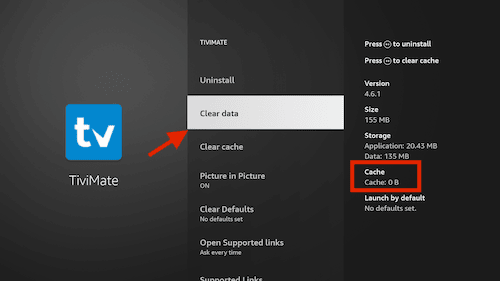
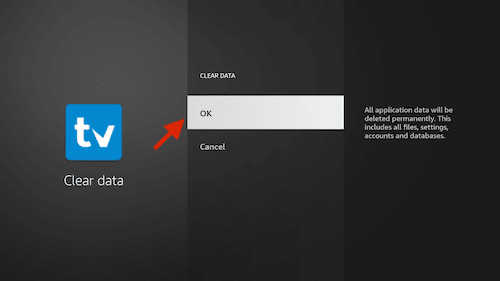
No comments yet