Samsung app market has recently removed Smart IPTV app from their store. In this tutorial we will show you how to install the app manually using a USB stick.
First this to pay attention to is the model of your Samsung Smart TV as they fall into two categories and each have slightly different way of installation.
-TV’s running based on Tyzen Operating System like J K M N Q R Series.
-Non-Tyzen TV’s like E ES F H HU J4 J52 Series.
-TV’s running based on Tyzen Operating System like J K M N Q R Series:
1-Download the Tyzen Widget ZIP file of the installation package by clicking here. This is directly from Smart IPTV app website.
2-Unzip the file. You should then see a folder called userwidget in which there are two files called SmartIPTV.tmg and widget.license.
3-Transfer the userwidget folder into the root directory of a FAT32 formatted USB flash drive.
4-Attach the USB flash drive into the USB port of your TV and turn it on.
5-You should then see the app showing up on My Apps page ready for use.
6-Finally you can remove the USB drive from the TV unless your are using a J series. In that case you need to go to Menu > Smart HUB > App Auto Update and disable the auto update feature of the app. That is the only way you won’t lose the app upon every TV restart.
-Non-Tyzen TV’s like E ES F H HU J4 J52 Series:
1-Download the Orsay Widget ZIP file from here. This is also from Smart IPTV app website.
2-Unzip the file to obtain the SmartIPTV folder. This folder should contain app_icons folder, config_xml, index.html and widget.info.
3-Transfer the userwidget folder into the root directory of a FAT32 formatted USB flash drive.
4-Attach the USB flash drive into the USB port of your TV and turn it on.
5-You should then see the app showing up on My Apps page ready for use.
6-Finally you can remove the USB drive from the TV.
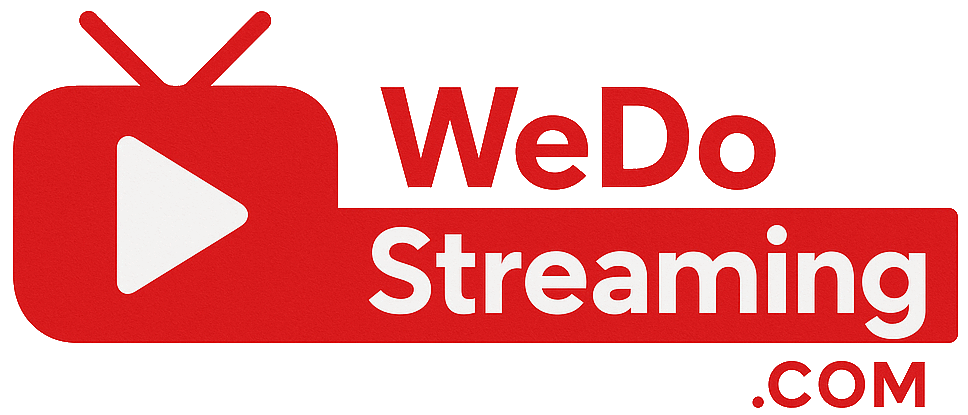
No comments yet