IPTV clients who run the service on Fire stick or Fire TV can utilize VPN on their devices to bypass network throttling or block applied by their respective ISP during live events. This tutorial depicts two possible ways of installing VPN on Amazon Fire Stick and Fire TV.
If you have not yet had the chance to read first article of this chain regarding the necessity of using a VPN while running IPTV, click here and give it a read.
The installation is possible in two ways:
-Installing the VPN Provider’s own app from Amazon App Store
-Installing the VPN Provider’s own app from .APK file provided by VPN Provider
The VPN Provider we have chosen for this tutorial is ExpressVPN. Very well known and compatible with running IPTV as we hear from users. You can still use your own VPN Provider of choice however:
1-Make sure they have a quick and responsive live chat support
2-Make sure they offer unlimited Bandwidth/Traffic on their plans
3-Make sure they do offer and confirm that IPTV and p2p is fully allowed through their service
4-Make sure they offer their apps support and can be installed on your IPTV devices
-Installing the VPN Provider’s own app from Amazon App Store

1-From the dashboard, click on search icon.

2-Type the name of your VPN provider, ExpressVPN in our case for this tutorial.

3-Once the app is found, click on it to proceed with installation.

4-Download it.

5-Once downloaded and installed, open the app.

6-Click on sign it to enter your paid account credentials.

7-Enter your Email address and the password, basically your paid account credentials.

8-Proceed to configuration page by pressing OK.

9-Press OK so the app be able to monitor the network traffic. A key sign will appear on top of your screen when it is connected.

10-Best not to share anything, that’s what we recommend.

11-A: That’s when the magic happens and you attempt to connect to the VPN
11-B: Smart Location choses the best location based on your currently connected internet source
11-C: You will manually choose a location

12-When the VPN is on, it should look like this.
-Installing the VPN Provider’s own app from .APK file provided by VPN Provider
If for what ever reason you could not find the VPN Provider’s own app on your app market, you can contact them and ask for the .APK file url address and install it manually as instructed below. Simply email them or to get a more prompt response, use their Live Chat on their website.
Note: For this method, we will need to allow “Installation of apps from unknown sources”. Simply go to Settings > My Fire TV > Developer Options and enabled the feature. A more detailed guide can be found here.

1-If you already don’t have Downloader app, install it from the app market.

2-Once opened for the first time, it will ask for permission to access your media files, click Allow.

3-Now enter the url address of the .APK file you have received from your VPN Provider. From this URL the .APK installation file gets downloaded onto your device and installed.
Once downloaded, you will be prompted for installation. Proceed and finish installation.
After that refer to the step 6 of the tutorial above and continue from there.
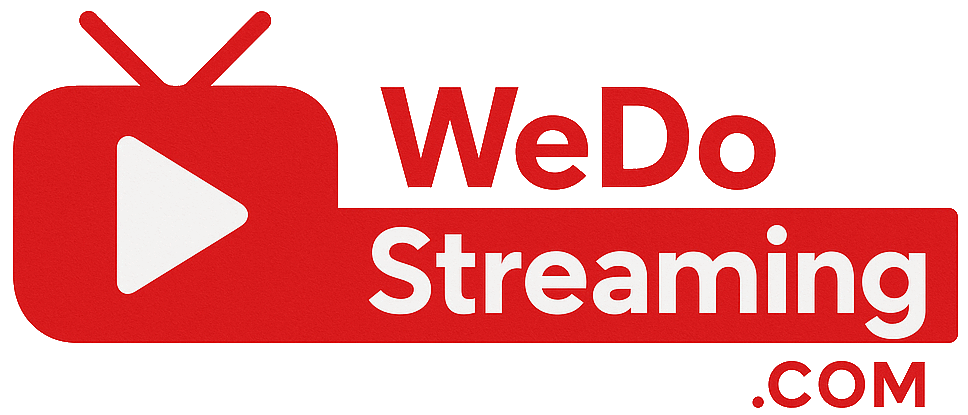

No comments yet