Smart IPTV app is one of the oldest and widely-used streaming applications. However, there are times that the built-in media player engine of this application can not play live TV or video-on-demand content properly. You might see this in a form of buffering issues or playback error. In many cases, if you add an external player to Smart IPTV and let the 3rd party media player handle the streaming process, it will resolve the issue. This is done in few easy steps.
Let’s gather our facts first:
This is doable on Firestick and Android devices only since both are using Android OS and it allows background access to the application for extensive modification. This means that if you are running Smart IPTV app on a device like Samsung or LG smart TVs which have closed-source operating systems, this trick is not going to be an option.
Make sure the buffering you are suffering (I rhymed there 🙂 ) is due to the inability of the Smart IPTV default player engine to play the content properly. In other words, if the feed from your IPTV provider is jumpy, if they are having network issues on their servers, this is not going to work. This media player engine change to an external one is effective when you are trying to play a content – Live TV or VOD – which has unusual video and/or audio codec. For instance, most of the times, Smart IPTV default play has issues playing 50fps Live TV content, 4k/UHD and HEVC video formats, but if you check the same feed on another device/application, it plays fine. If that’s the case for you, then this tutorial will definitely be helpful.
How to add an external player to Smart IPTV?
So the idea here is to retire the default media player of app and add an external player to Smart IPTV, assigning a 3rd party engine which is also a media player but we know it has a competent media streaming capabilities. The less buggy, most trusted media player that I know is VLC Media Player. We have already talked about this application and how to use it on PC. You can read this article on How to watch IPTV on PC Laptop using VLC Player. Most IPTV providers and feed makers use it when they want to verify the performance of a stream. We can install it on our device and then browse to it through Smart IPTV application. Follow along.
Note: The procedure below is done on an Amazon Fire TV stick 4K MAX, but all is the same on any other TV Stick or Android device.
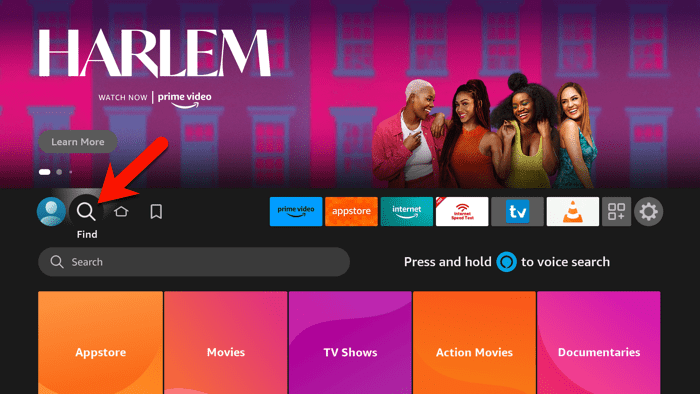
1-From the dashboard, go to Find and then click downward arrow to focus on the Search field. Then click OK so the virtual keyboard appears.
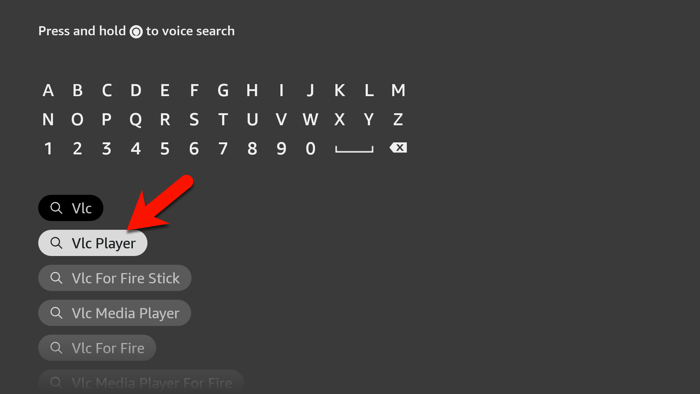
2-Type VLC Player and once it appears click on it.
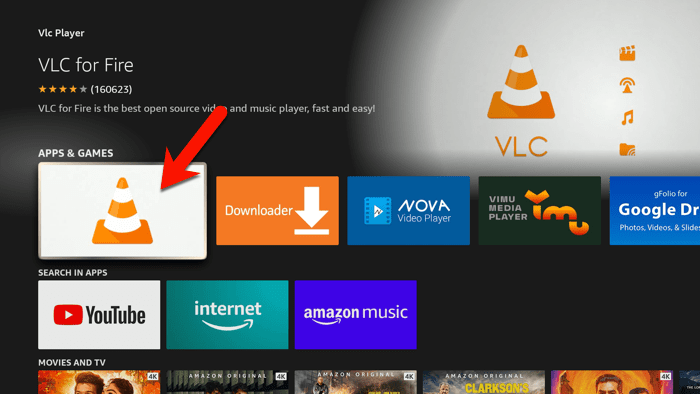
3-Click on the application icon to proceed with installation. If you have it already please continue from step 6 .
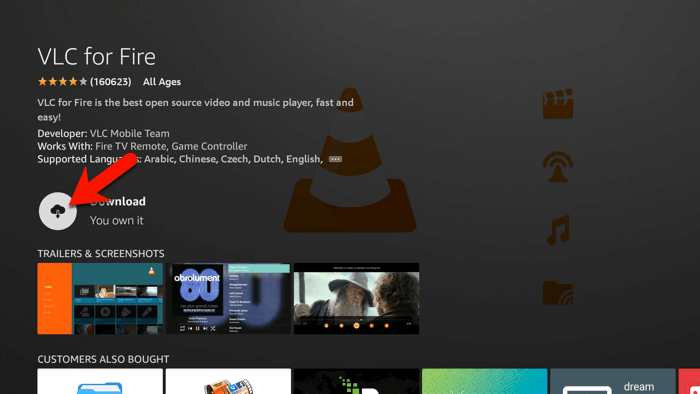
4-Click Install.
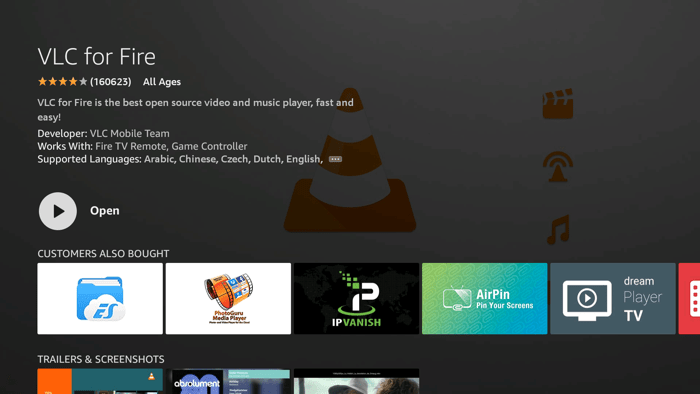
5-Once installation is finished, our work is done here. You can close this section. Now open Smart IPTV application.
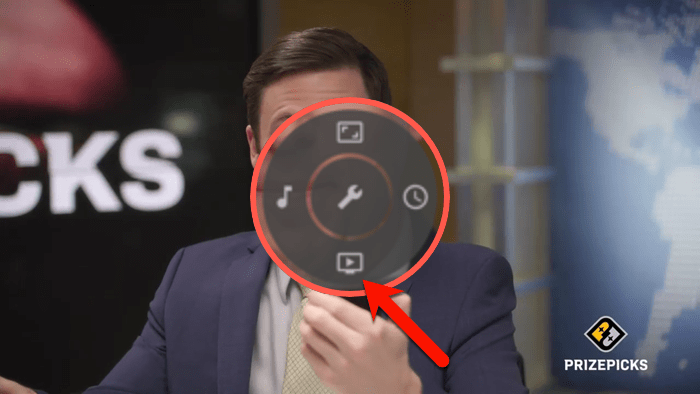
6-While on a channel, hold down the center/OK button on the remote until you see the round setting guide appears. Here we will add an external player to Smart IPTV. Click downward arrow on the remote.
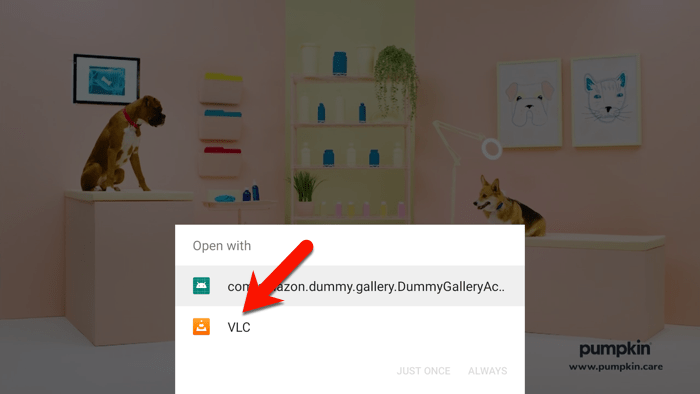
7-All installed media player applications are automatically known by Smart IPTV and a list of them should appear like above. Click VLC player and then select ALWAYS at the bottom right.
You then should notice the streaming process on the same channel restarts and from now on anytime you play a LiveTV content, it is VLC player streaming the content in the background but all will look same as before for you.
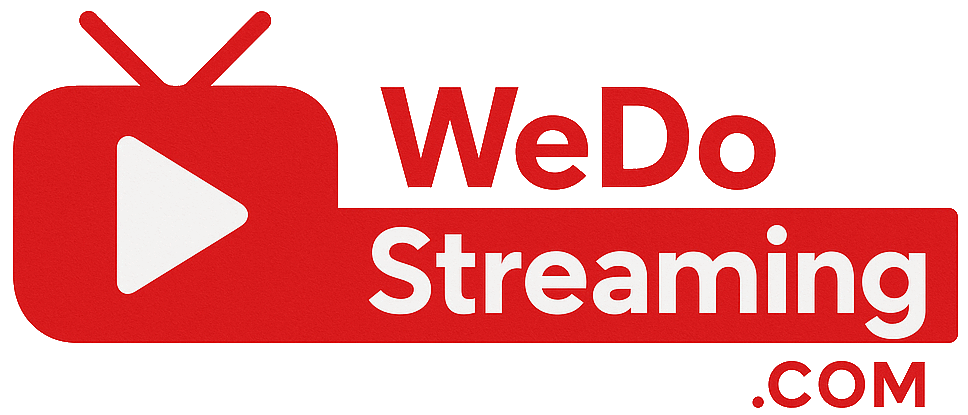

No comments yet