If this has not yet happened to you, it might eventually: migrating your IPTV app and account from the old device to the new one. Here we show this procedure for Smart IPTV App.
Doing this right will guarantee that you’ll never be flagged on Smart IPTV and your IPTV provider’s side as an abuser.
In this tutorial we will cover the following steps:
-Migrating Smart IPTV App
-Migrating the IPTV account
-Migrating Smart IPTV App
1-Make sure your new device does support Smart IPTV app. Install it there and obtain the TV MAC.
2-Contact Smart IPTV team at [email protected] and let them know that you want to migrate the app to the new one. Show them your old and new TV MAC’s. They’ll, process your request ASAP.
3-Once this is done, remove the app from your old device to avoid any possible database conflicts.
-Migrating the IPTV account

1-First thing to do here is to remove the account from App’s online database. To do this, log onto https://siptv.app/mylist/ and paste your TV MAC in the Delete Playlist section. Click Delete and your account will be unpaired from the TV MAC and removed from database.
2-Now on the same page, pair your new App using the TV MAC and your IPTV account m3u url. If you do not know how, simply checkout the full tutorial of Smart IPTV here.
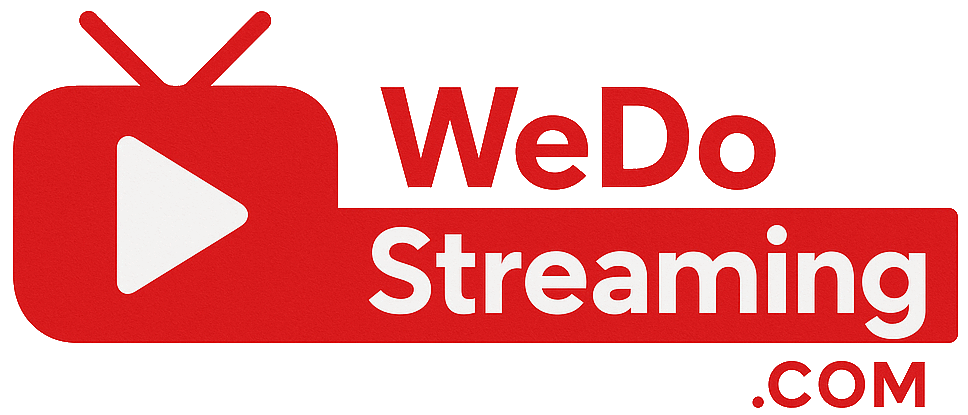

No comments yet