If you are using Openbox v9s, unlike it’s older versions, it can run IPTV smoothly through IPTV apps it has built-in. App interface will give you channel grouping, EPG and other nice features, much much better than having IPTV installed on Openbox v8s 😉
In this tutorial we’ll cover two steps:
-Upgrading Box Software
-Installing IPTV using M3U url
-Upgrading Box Software
To make sure that our box is updated and also the required IPTV plugin is there, this step must be taken.
So let’s upgrade our Openbox v9s first:
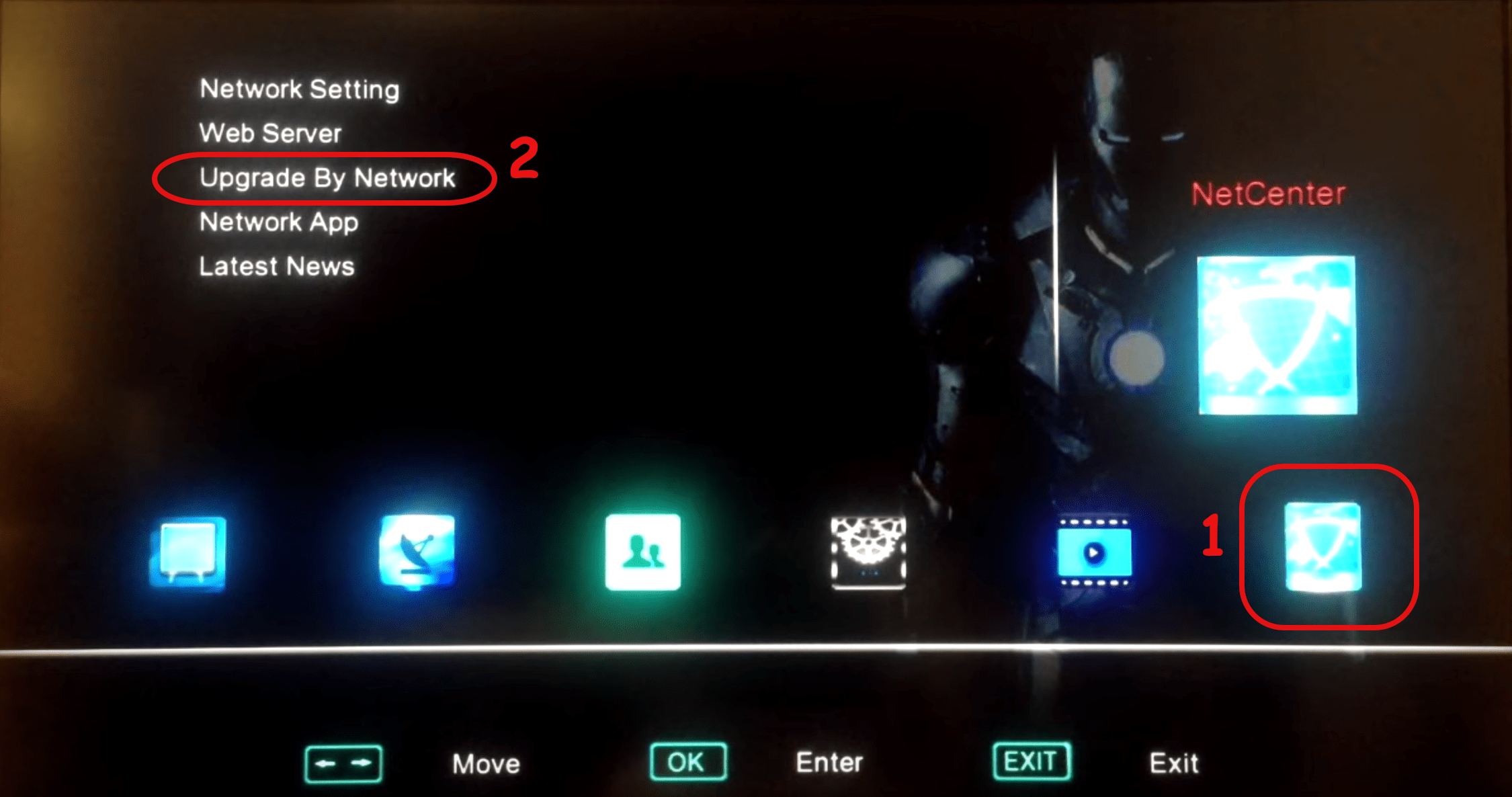
1-Open up the main menu by pressing the Menu button on the remote controller. Then move right to NetCenter and from choices on the left side, select Upgrade By Network.
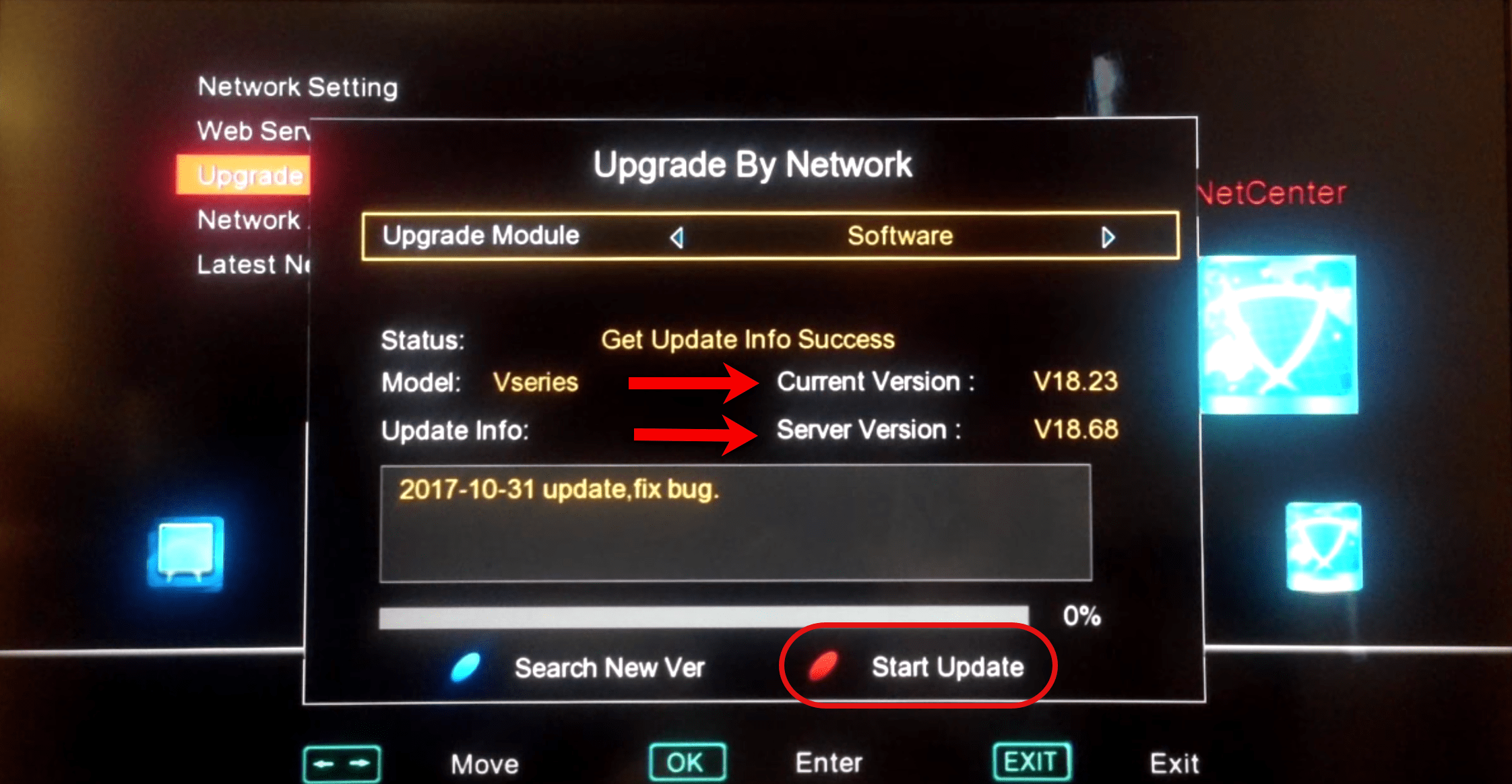
2-In this pop-up window, you can see the current and latest released version. Click the red button on your remote controller to start the update process. Once you have been prompted for update confirmation, click Yes.
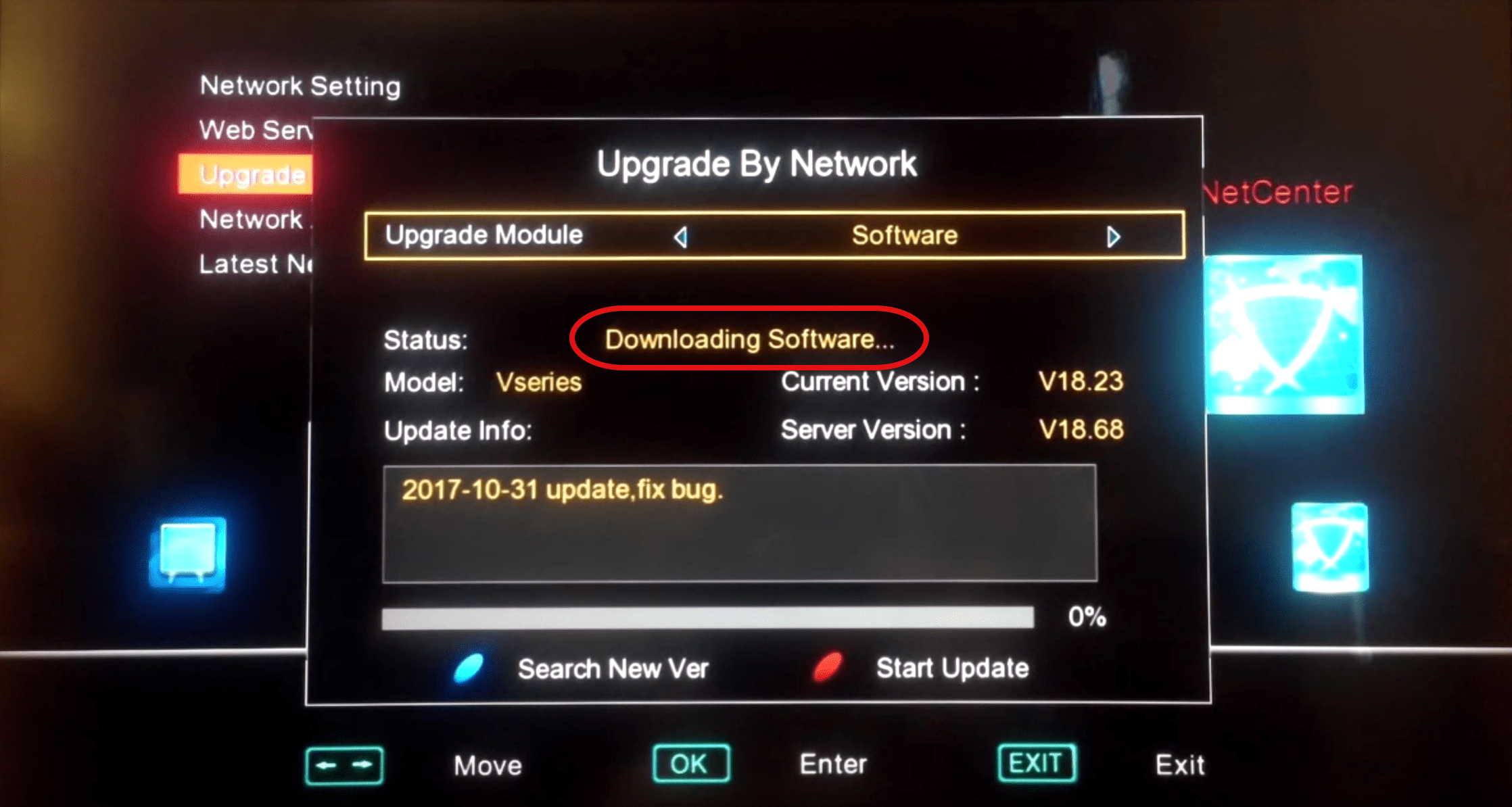
3-Software is being downloaded. The percentage below usually stays at 0% and that’s normal.
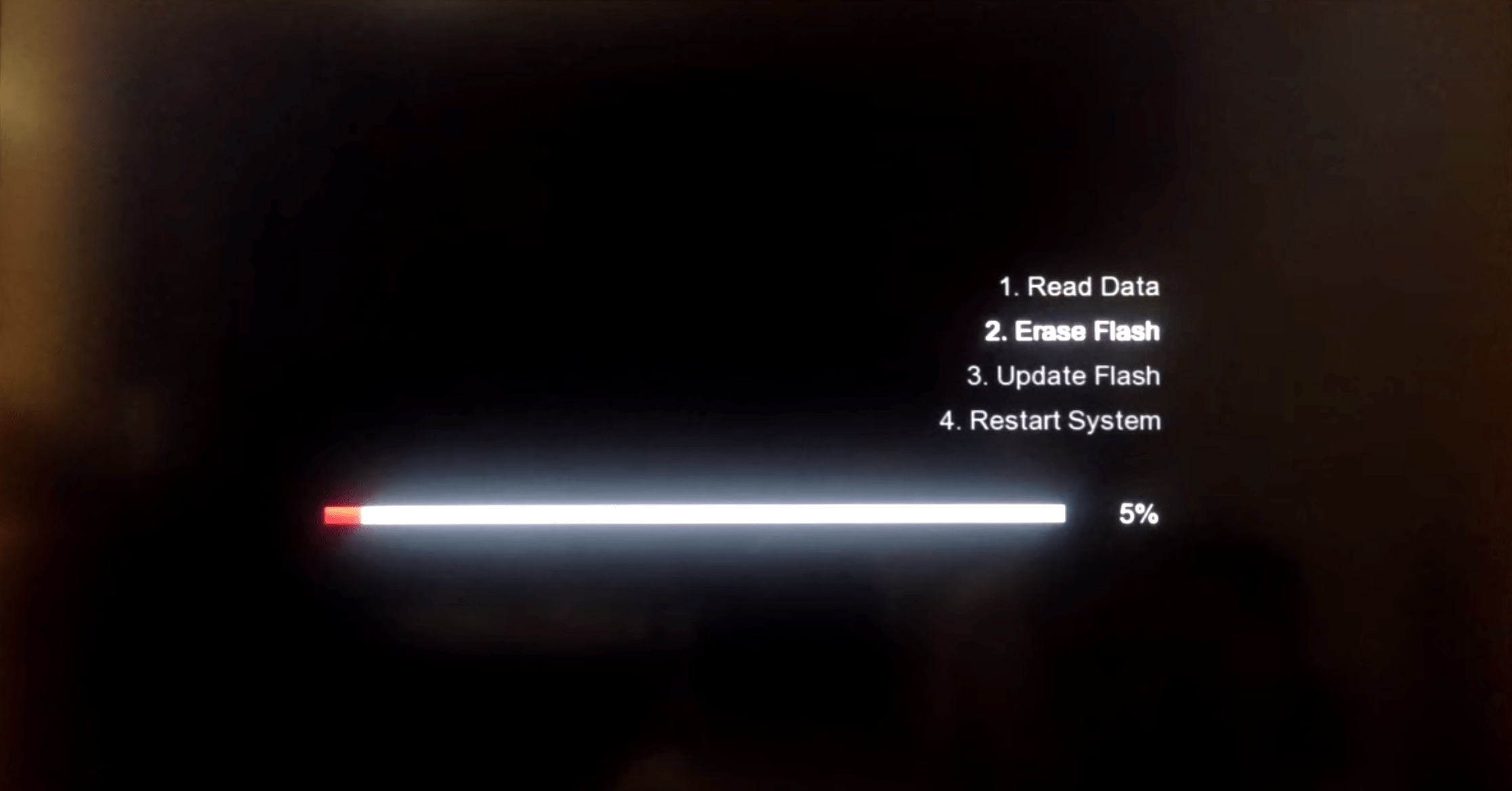
4-Let the process goes on and keep your box powered on.
Update will end in a system restart if all goes as expected. Boot up the box again and let’s get into the next phase.
-Installing IPTV using M3U url
Now it is time to add IPTV to our Openbox v9s. We’re going to use Xtream Codes API and add details from the M3U url we have received from our IPTV provider.
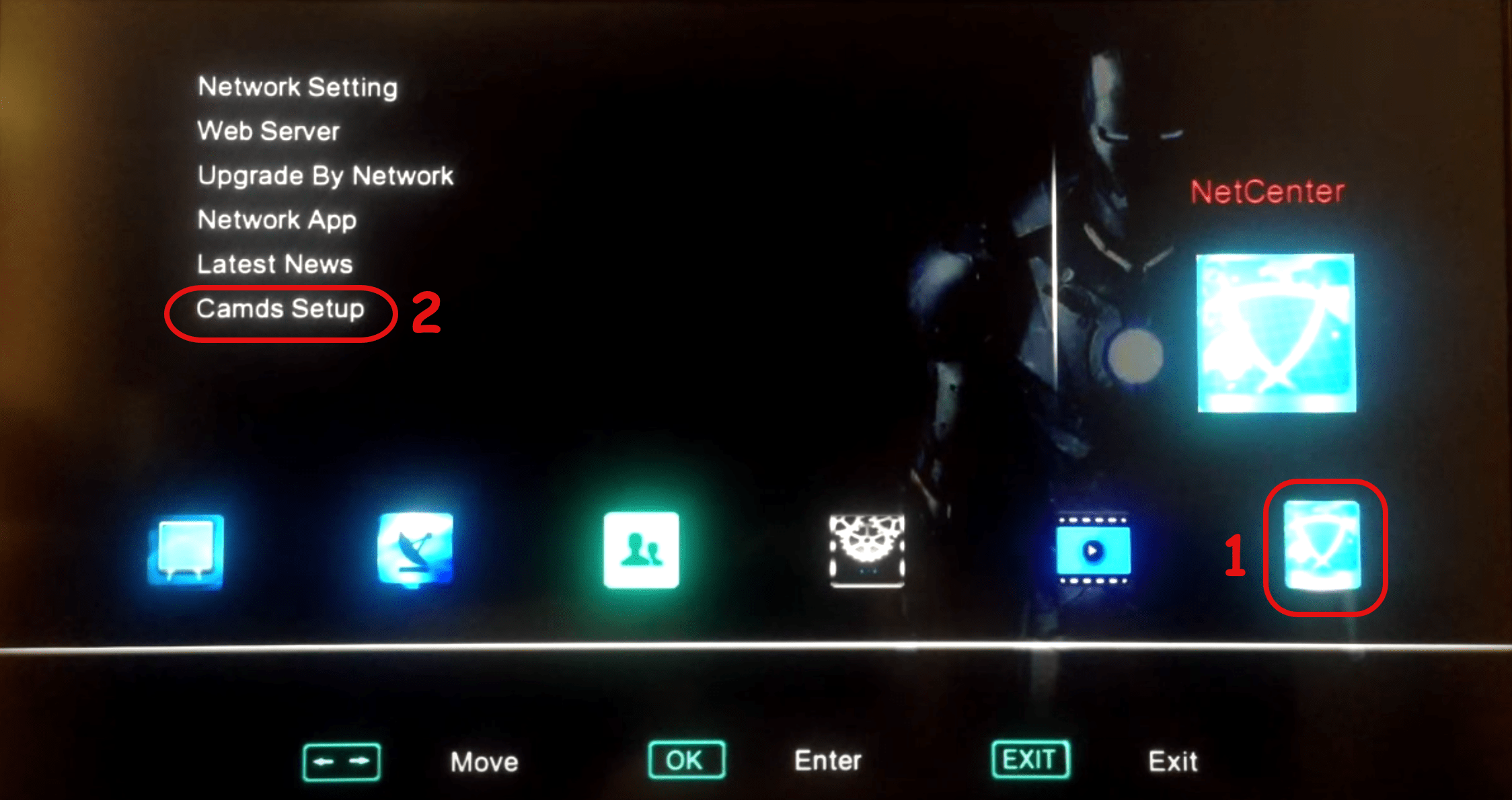
1-Once again go to NetCenter. There, click on Camds Setup.
Note: If you do not have that option, click number 6 button on your remote controller four times. It should appear then.
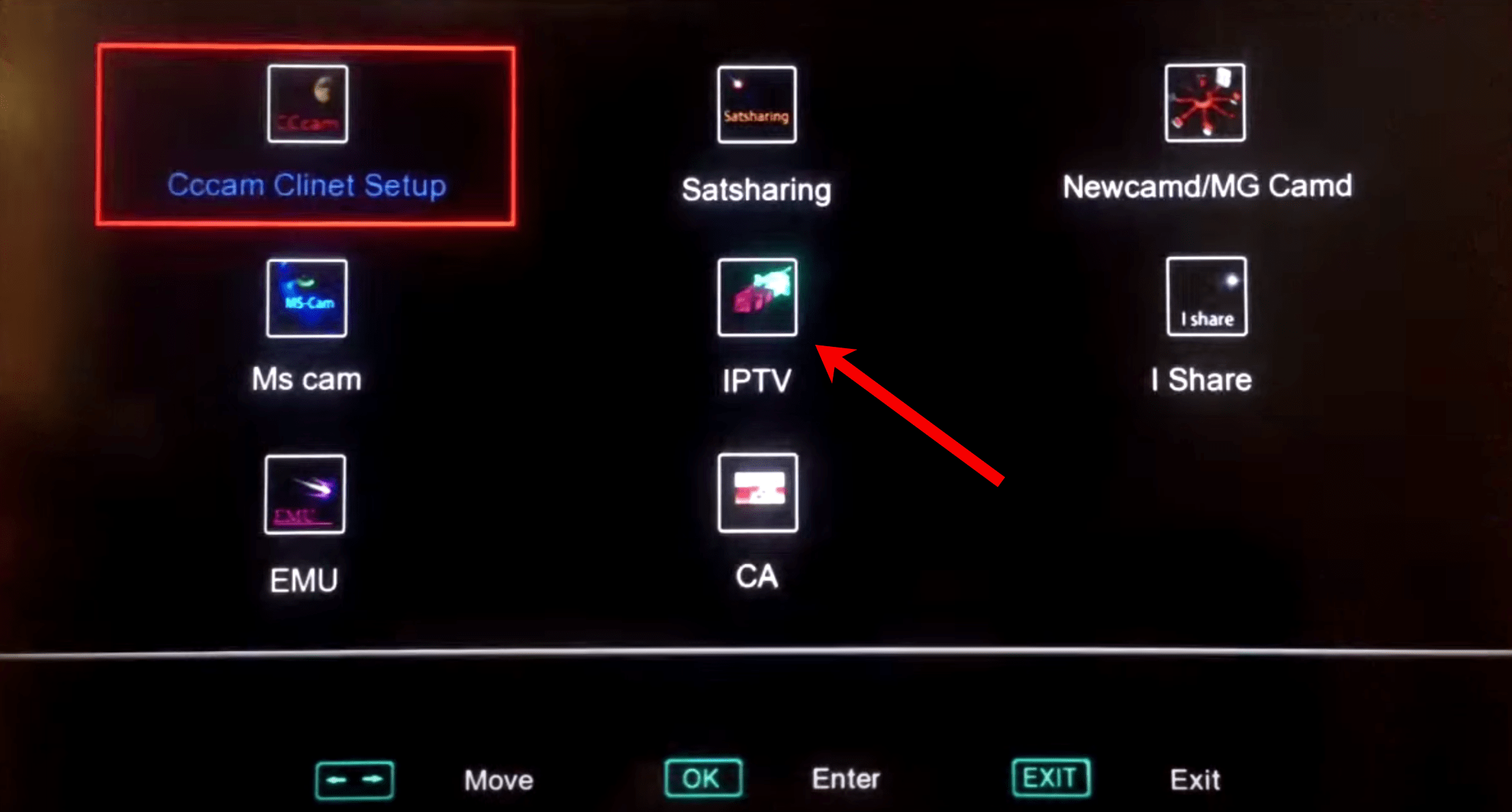
2-Choose IPTV.
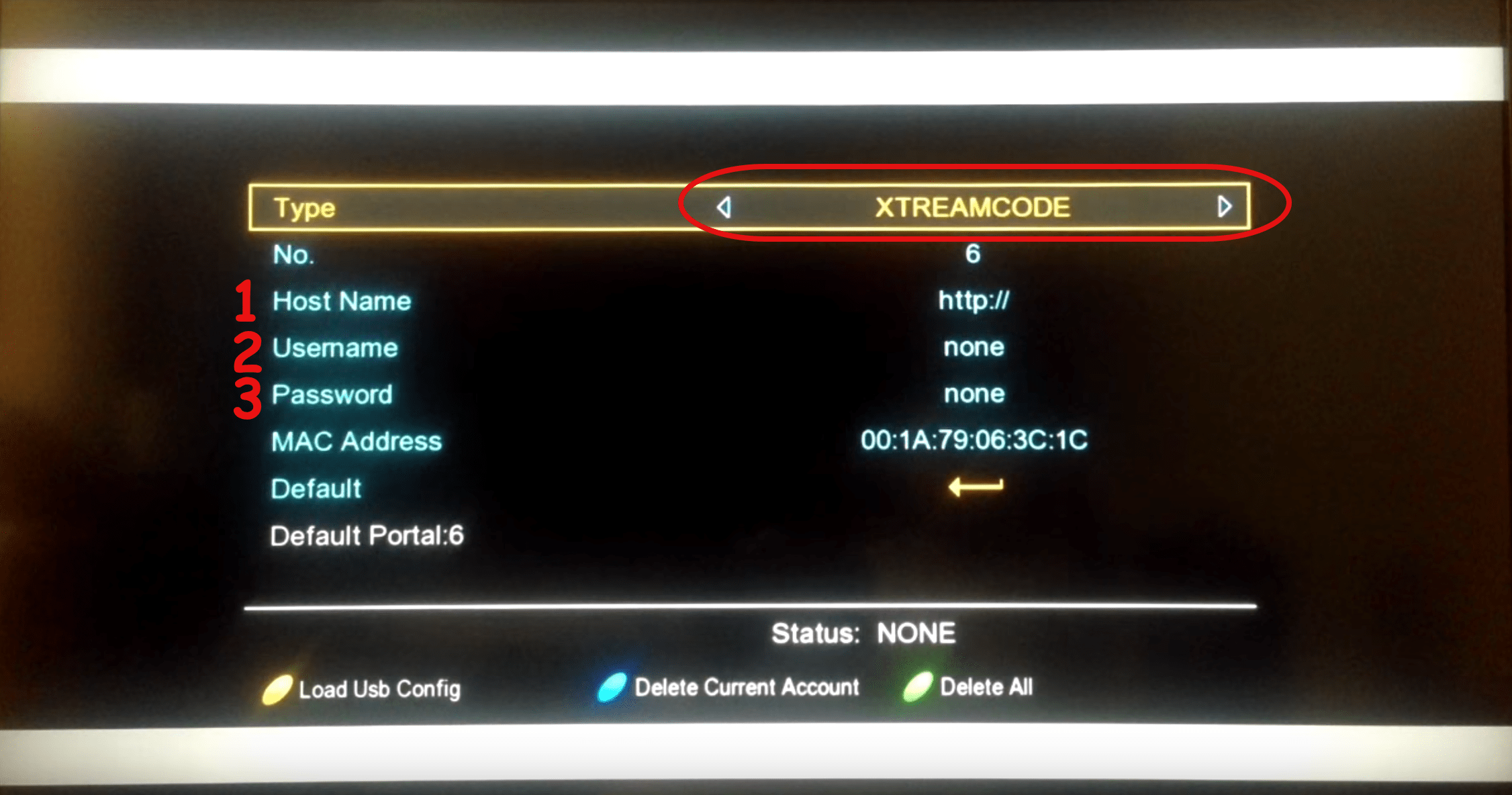
3-Set type to XTREAMCODE. Then we need to add values of our M3U url to Hostname, Username and Password.
Note: This part is exactly like how we add IPTV values to GSE, Smarters or any other app which is using Xtream Codes API, but anyways, let’s give a simple example here:
Imagine the M3U url you have received from your IPTV provider is the one below:
http://myiptvprovider.net:20000/get.php?username=abcd&password=efgh&type=m3u_plus&output=tsThen:
Hostname(server:port) > http://myiptvprovider.net:20000/
Username > abcd
Password > efgh
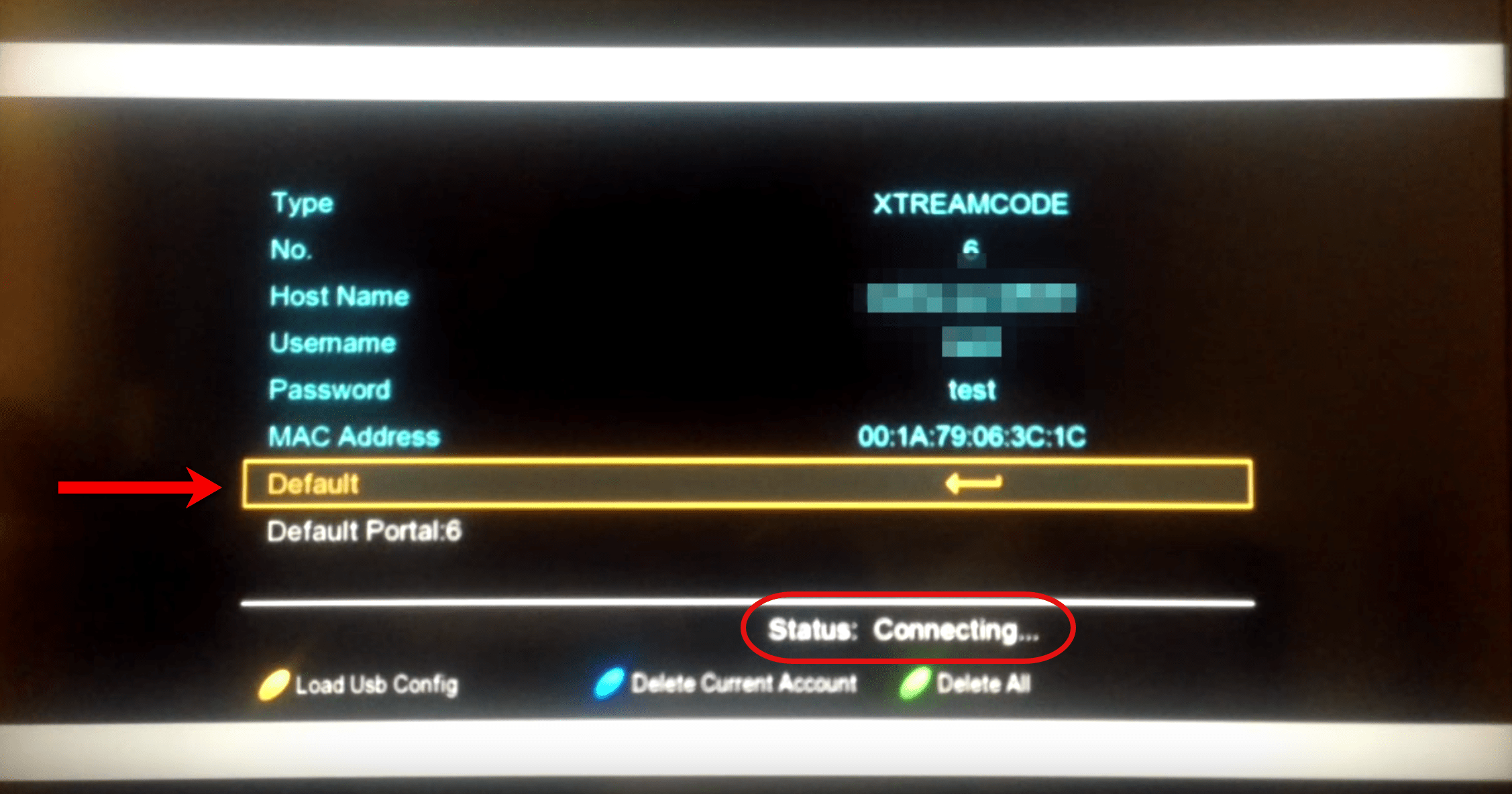
4-After entering details, go down to Default and click OK on the remote controller. The Status part should change from None to Connecting.
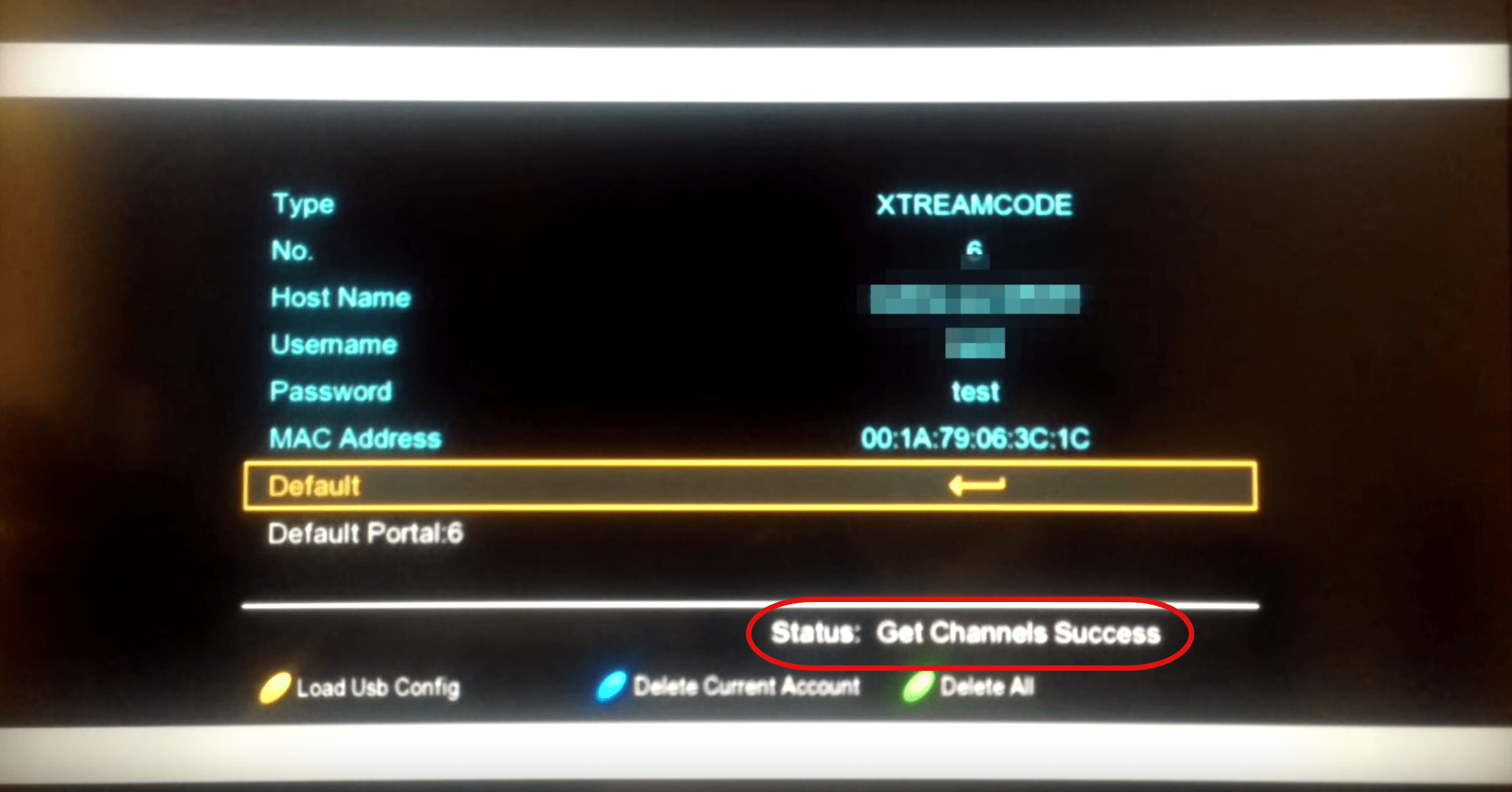
5-Channel list has successfully been retrieved. Now Click Exit on the remote two times so you go back to NetCenter.
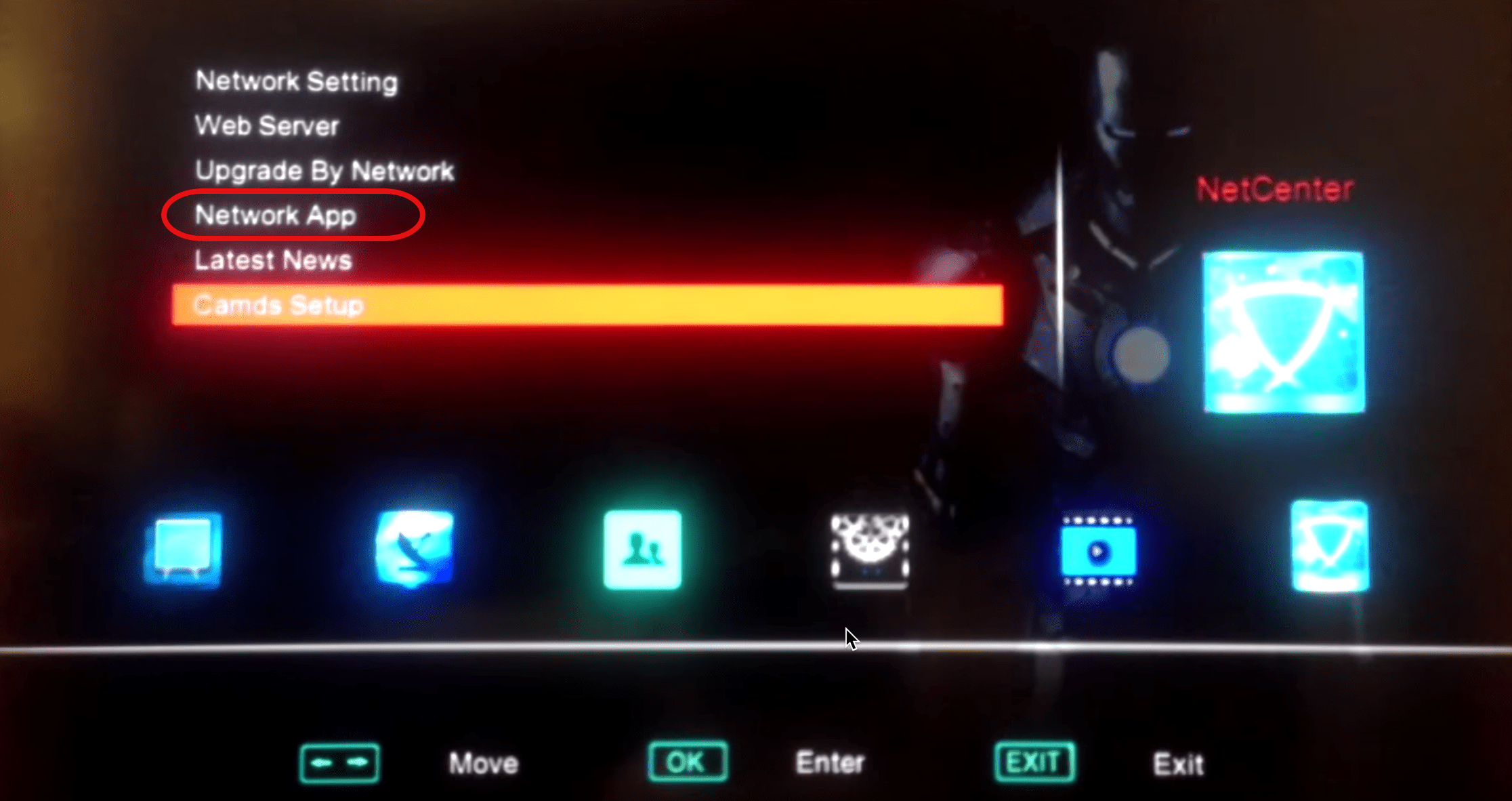
6-From NetCenter menu, click Network App.
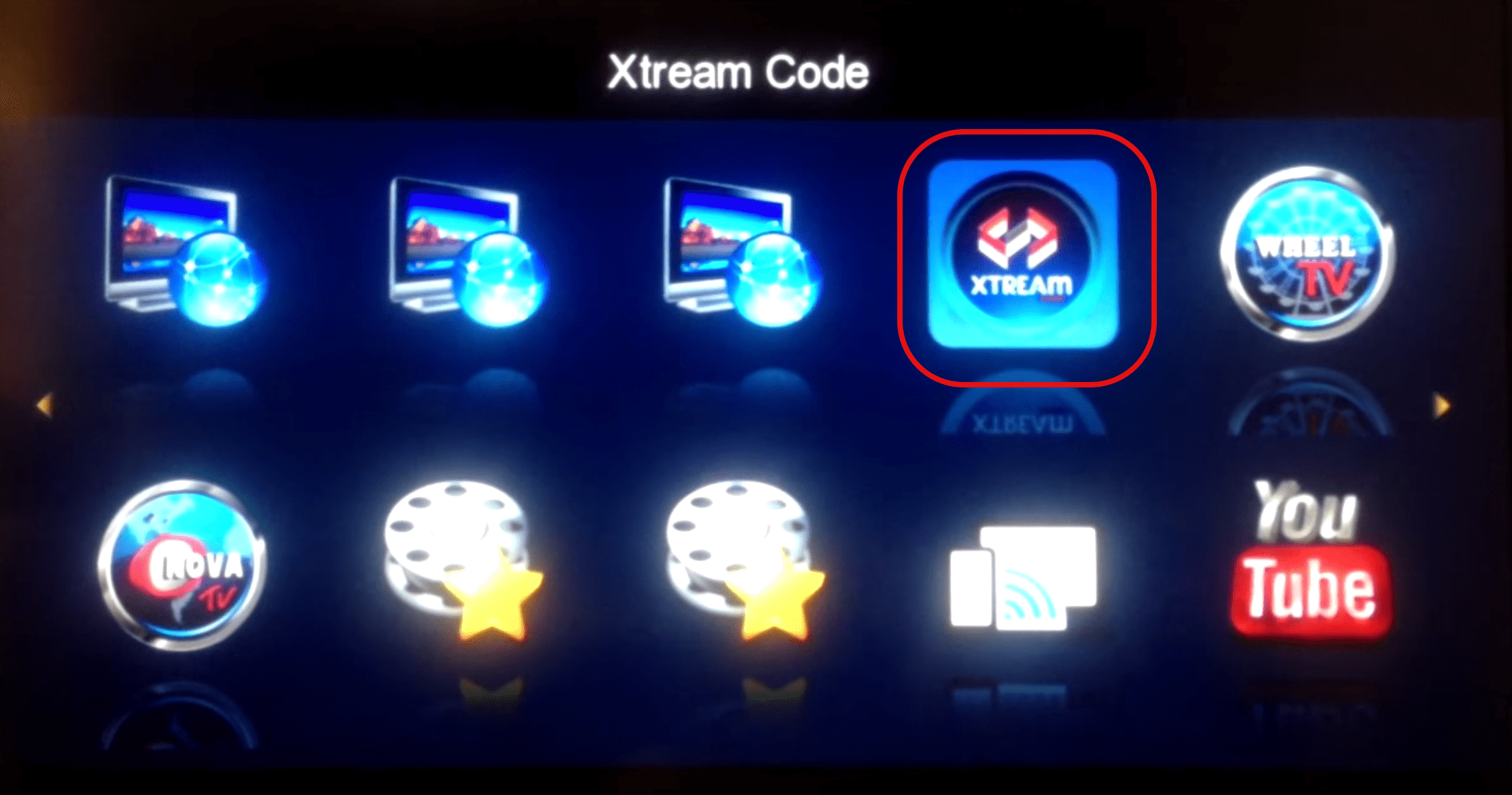
7-Choose Xtream.
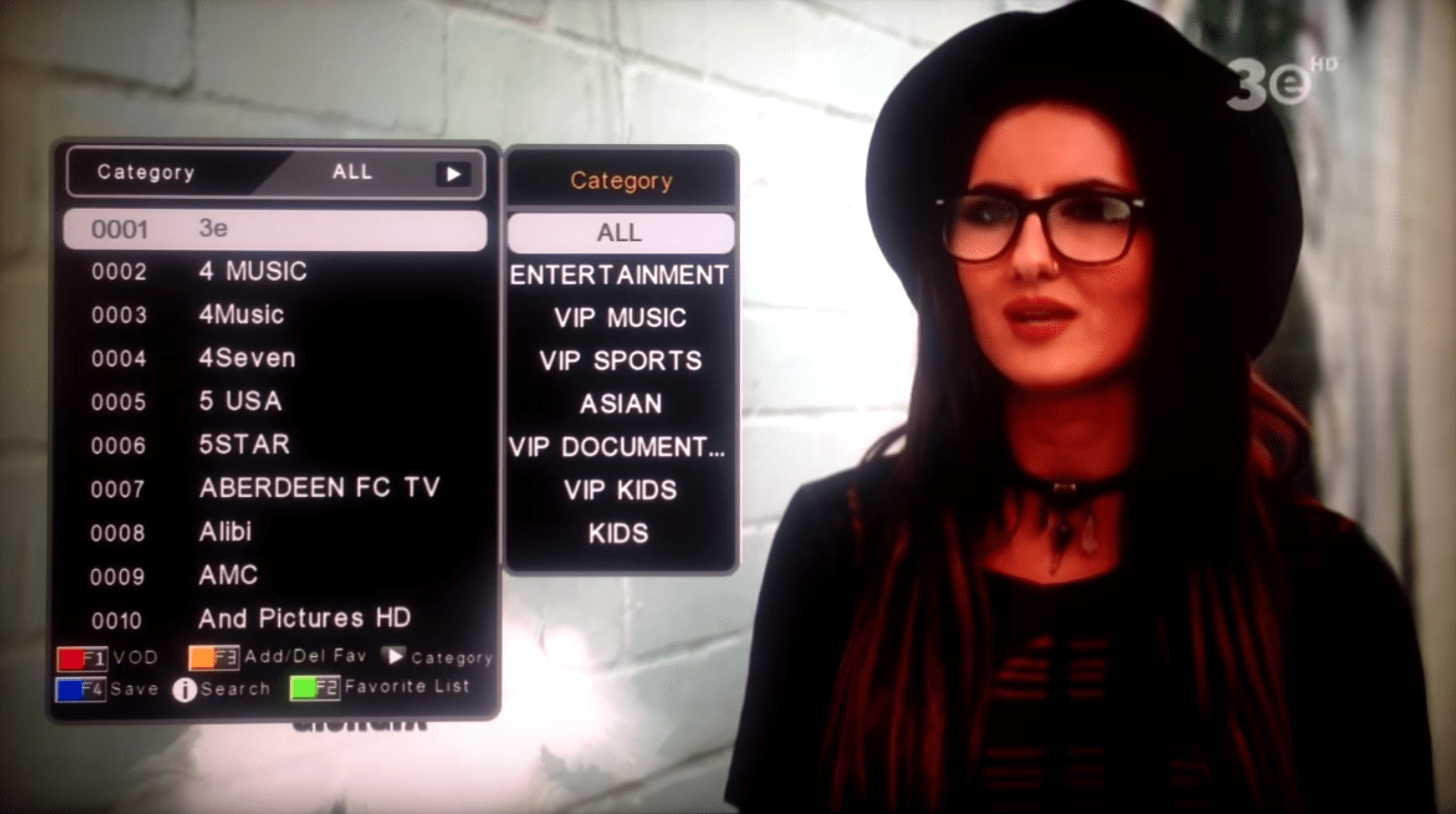
8-And there you go! By pressing the OK button the main listing appears and if you want to bring up Category section, simply press the Play button on the remote controller.
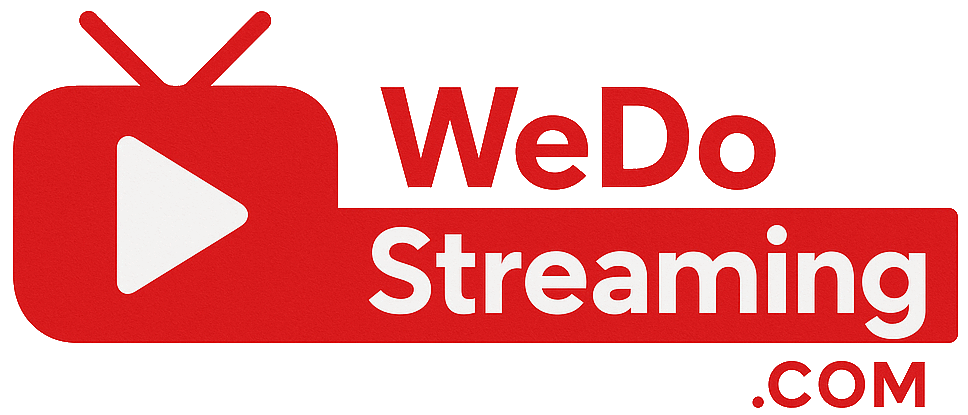
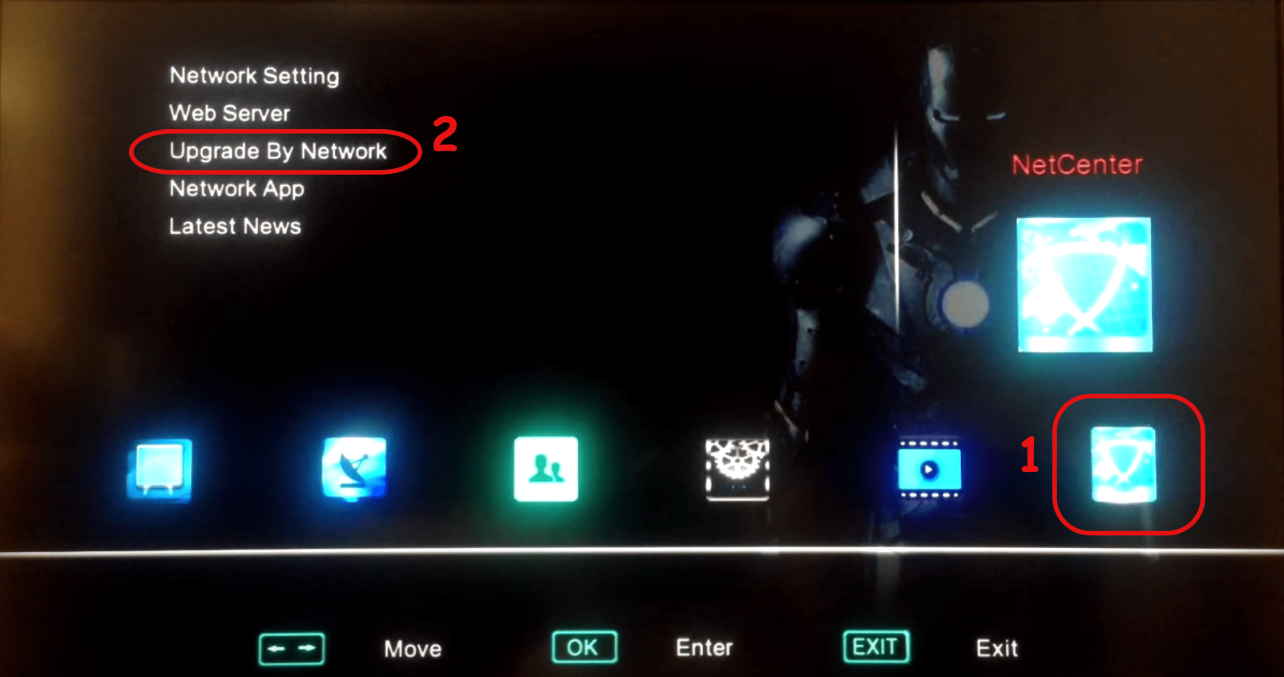
No comments yet