You may run IPTV streaming service on an android device like a Philips Smart TV or Nvidia Shield, on a Firestick or even an apple device. You might have a 500 Megabits of internet bandwidth, yet buffering issues happen! There are steps to take when it comes to fixing IPTV buffering problems and here we’re going to take a closer look at this process.
From most clients’ point of view, the easiest way to fix internet TV buffering problems would be asking the provider for help. Sometimes issue is from the provider’s side, of course, but there are other cases where the end-user side is the one needs fixing. Since the provider is a remote party and has the least idea about their clients environment (device, software, internet … ), it might take some time to identify and resolve the problem. Sometimes they might not be able to help due to the lack of information about client’s end. As an end-user, you should know the right diagnosing procedure and identifying the source of the problem. Below are the diagnostic steps.
Note 1: This article, as well as all others on this website, has been written based on 7 years of an IPTV Provider experience who is serving tens of thousands of clients right now, just so you know you are not BS’ed here 🙂
Note 2: Here we’re going to assume that provider’s side is fine or we want to start diagnosing from client’s side first before we report to the provider.
Foreword: Don’t focus on the solution too much! Try to see the problem in a bigger picture. You have issues while watching on an LGTV, for instance? ok, how about trying the service on your Phone or just any other device? At least try to test the service on another device, connected to the same internet router and see if it behaves the same. If the problem does not occur on the 2nd device, the IPTV service is fine and the 1st device needs checking.
There are 3 possibilities why IPTV streaming service might have buffering problems on client’s side:
-Device not working fine
-Application is misconfigured, needs tweaking or corrupted
-Internet environment has issues
-Device not working fine: How to diagnose?
Note: Unplug the device for 5 minutes, then power back on. If not resolved, follow the guide below:
A-Device has memory issues
How many plugins/softwares/applications are installed on your device? maybe it’s time to say goodbye to some of them. An IPTV device should be as free and less busy as possible.
Solution: Remove as many apps as you can, free up memory. Ultimately, a factory reset would do the job. For instance, resetting Firestick to factory defaults is explained here.
B-Device has CPU issues
This usually happens when the device is coming to the end of life-cycle. Sometimes applications running in the background can occupy the CPU to a portion and once again, removing unnecessary apps could be very helpful.
Solution: Sometimes removing apps can help but usually this indicates the device is about to retire. The sign would be weird hiccups.
C-Device is heating up
Solution: Do not block the air flow to the inside. Make sure there is enough space for air exchange. If still heating up, you need to show it to a technician.
Ultimate Solution: you can reset the device to factory settings if you cant determine the problem. If that does not help, and you are kind of sure that the device has come to the end of life (it may vary due to the amount of dust, humidity and heat in your area), you may need to replace the device with a new one.
-Application requires tweaking, is misconfigured or corrupted: How to resolve this?
A-Application needs tweaking
Solution: Look up the setting page on your IPTV player, it is usually shown as a gear icon or maybe somewhere in the dashboard says Settings. Look for buffer-size values, or player selection. Applications like Smart IPTV app have the ability to customize the pre-buffer size (The amount of audio/video data stored on the device before played). Sometimes raising that buffer size could be helpful. IPTV Smarters Pro on the other hand has the ability to change the media player engine on android and Firestick devices. Here is a guide on changing the media player engine of IPTV Smarters pro.
B-Misconfiguration
Yeah, well as much interesting as the above trick sounds, doing unnecessary/wrong tweaks can lead to a bad performance.
Solution: If you have played with your settings before, try to restore changes but one by one. Once the bad config is found and corrected, you can restore other settings back to your desired tweaked settings.
C-Application is corrupted
Sometimes, due to the conflict caused by installation of other application, the device software upgrade or even an upgrade of the IPTV application, it might get corrupted.
Solution: The only way would be full deletion and reinstallation of the application. On android devices and Firesticks it is advised to clear cache and data too.
-Internet environment has issues (Assuming the device HAS internet access)
Note: Unplug the router for 5 minutes, then power back on. If not resolved, follow the guide below:
A-Connection between IPTV device and router
The first thing to look at is the connection between your IPTV device and the network router.
Solution: The best and most advised method of connection would be cable, at least a CAT7 network cord connecting your device to the router. But if for whatever reason you prefer WiFi, the quality of the WiFi connection must be checked. Here is a thorough guide on how to check the WiFi connection quality on Firestick as an example.
B-Testing the speed of your connection
This is, although very easy, something that so many make a mistake while carry it out.
Solution: Please read this guide on How to run Speedtest while diagnosing IPTV buffering issues.
C-Router is serving too many devices
If your router is a cheap medium model, make sure not too many devices are connected. It’s not just the matter of how much bandwidth is occupied. It is also the matter of how many wireless devices are connected to the router. The router also has a CPU and the less busier, the better.
Solution: Disconnect unnecessary devices from the network router.
D-Find out who is eating up bandwidth
If your internet Bandwidth is like 50Megabits, if the kid and the wife are watching 4k videos online, then you might end up suffering from buffering issues while watching your program.
Solution: Upgrade your bandwidth if needed.
E-Connection between you and your provider’s servers
Let’s say you are living in Colombia, south America, and you provider hosts their servers in Ukraine. The network latency or let’s say the network distance between you and the server(s) would be high and that will result in bad buffering no matter how good the provider is or how fast your internet connection runs.
Solution: Ask your provider point blank about the location of their servers. Preferably, it should be in the same continent where you are. Basically the closer the better. The distance can be measure using PING.
F-Your ISP throttles the connection
Especially since 2020, more and more Internet Providers throttle internet connections in specific period of time, usually during hot live events or sometimes they throttle their client’s internet when they try to connect to a specific IP ranges, usually Datacenters where servers are hosted.
Solution 1: Discuss this with your IPTV provider, ask them to run an MTR test from their server(s) to your IP address to see if they detect any packet loss or rate limit. If you just let them know of this, they should know what to do.
Solution 2: Use VPN. VPN connections can bypass network throttling most of the times.
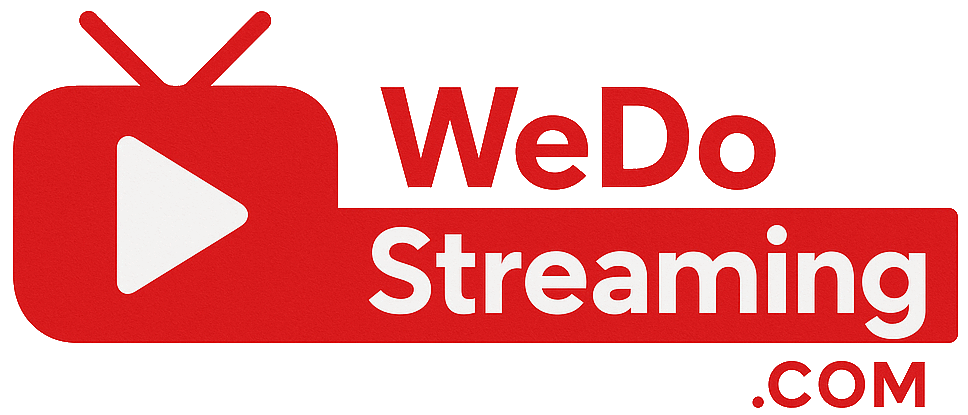
No comments yet